No Elgato Stream Deck, no problem! I reprogrammed my Akai LPD8 to work as an OBS scene switcher.
Okay, so if you’re like any musician in 2020 (and now 2021), you’re probably trying to figure out how to livestream a performance Twitch, Instagram, Facebook, YouTube… wherever… and as you start to get up and running, you’re realizing you need a few tools like OBS, an audio interface, etc… but one thing I’ve found very expensive, but adds “production value” is a hardware scene switcher. Things like the Elgato Stream Deck exist, but if you didn’t have one before the pandemic, you may have a hard time finding one at a decent price last year, so I got creative.
For a fraction of the cost I “hacked” my LPD8 to do the work.
Note: This example is tested and working on macOS X Mojave 10.14.6.
Things you’ll need:
- Akai LPD8 midi controller (hardware) (Retail $69, Used $20-50)
- Akai LPD8 midi Editor (software) (free)
- midiStroke 1.4 (free)
- Open Broadcaster Software (free)
So the premise of this is simple… let’s take the midi input and convert it to a keystroke combination that OBS can use as a scene switcher. Luckily, I already had an Akai LPD8 midi controller for my on-the-go needs… now that I’m no longer “on-the-go” I have repurposed it to behave similarily to the Elgato Stream Deck ($150 or so) I’m a casual streamer, so my method works for me, but you might want to invest in an actual Stream Deck if you’re streaming often or for profit.
Let’s get the midi note values and channels from our Akai LPD8
After you’ve downloaded the Akai LPD8 Editor software and installed it, open it up and let’s take a look at it.
Let’s assume you already know how this software works, if not, you should read the manual… but basically, you need to select a “Program” you’d like to work with. “Get” that program, and its CC settings will appear in your software editor.
The things you’ll need to take note of here:
- Midi Channel – Program 1 on my device is set to Channel 4
- Midi Note for each pad – mine are 36, 37, 38, 39, 40, 41, 42, 43; left to right, bottom to top, respectively
Next, let’s assign those pads/midi notes to keystrokes
Install midiStroke 1.4 to your Mac. I recall having to try a few of the available downloads to get one to work. There’s also midiPipe, and this YouTube video I got the idea from, but I couldn’t get it to work reliably, and required a lot of extra work that midiStroke seemed to handle out of the gate. If you’re on a PC, this is where you might want to search out the Windows equivalent utility. I should have posted this last year, because it seems like there’s a ton of YouTube videos on this very subject. ¯\_(ツ)_/¯
Let’s open up midStroke and check it out.
It seems pretty straight forward, right? Here’s the steps I took:
- select your src controller, in my case the LPD8
- use the [+] to add a new keystroke map, one for each pad
- add the midi note number in the “num” column
- add the channel of your program in the “chn” column – the channel should be the same for each Akai LPD8 program assignment. With the Akai LPD8, you can set up to four channels, for each of the programs.
- next, add the desired keystroke, I prefer the “ctrl” mixed with numbers
It’s worth noting, that this little app will have to be running, while you want the keystroke mapping to be active.
Now, let’s map those keystrokes to scenes in OBS
Open up your OBS software and head to your preferences and look for the hotkey section.
- In OBS, open preferences and look for the Hotkeys section
- Locate your scenes and assign your keystrokes to those scenes or sources you wish to toggle between.
- Try to arrange your Akai LPD8 pads in a way that makes sense. I’ll use painters tape on my controller to make scene notes before a broadcast
That’s pretty much it. Here’s a couple of tips once you’re up and running:
So, now you should be able to move between 8 scenes or sources within OBS. One thing I’ve noticed, is that each time your turn on your AKAI LPD8, you should actively select the Program you’re trying to use, otherwise you might think it’s not working. It took me a week to figure that out. Also, if you’re using software like Ableton to perform or mix a performance, be sure that you’re limiting your midi input so that your newly mapped OBS scene switcher is not also triggering drums.
But there you have it folks, that’s how you “hack” a midi controller to become a Scene Switcher in OBS.

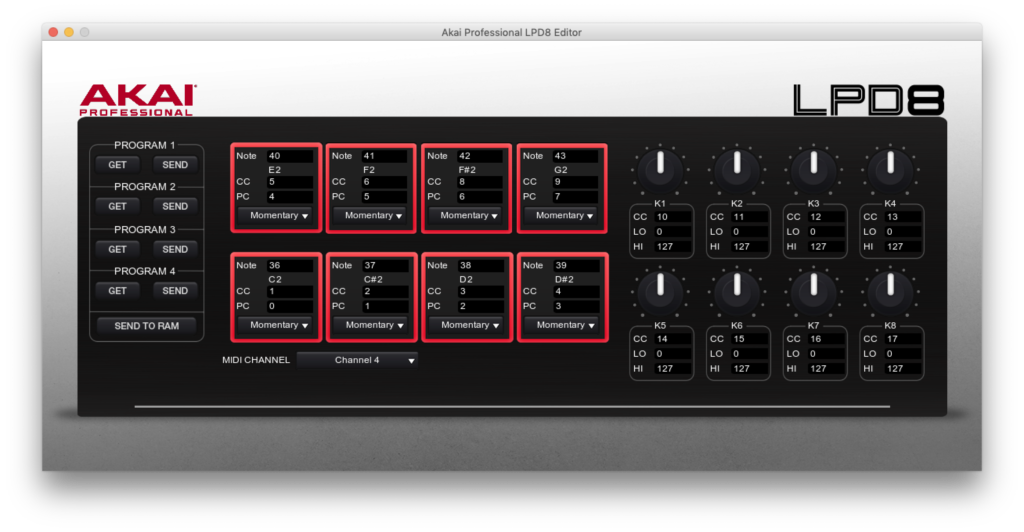
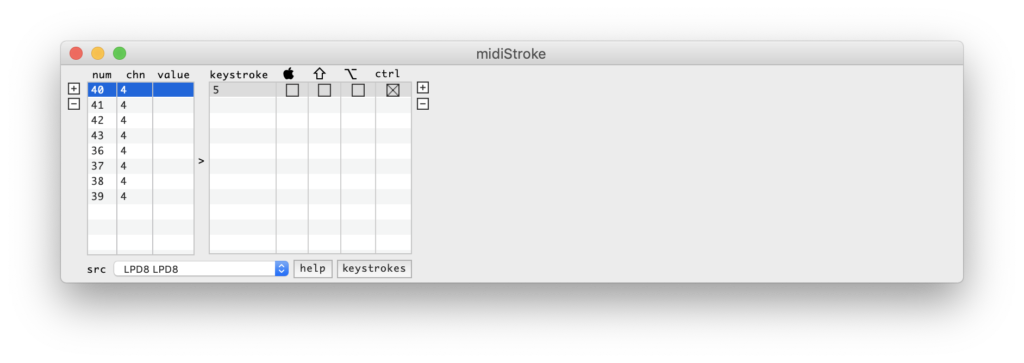
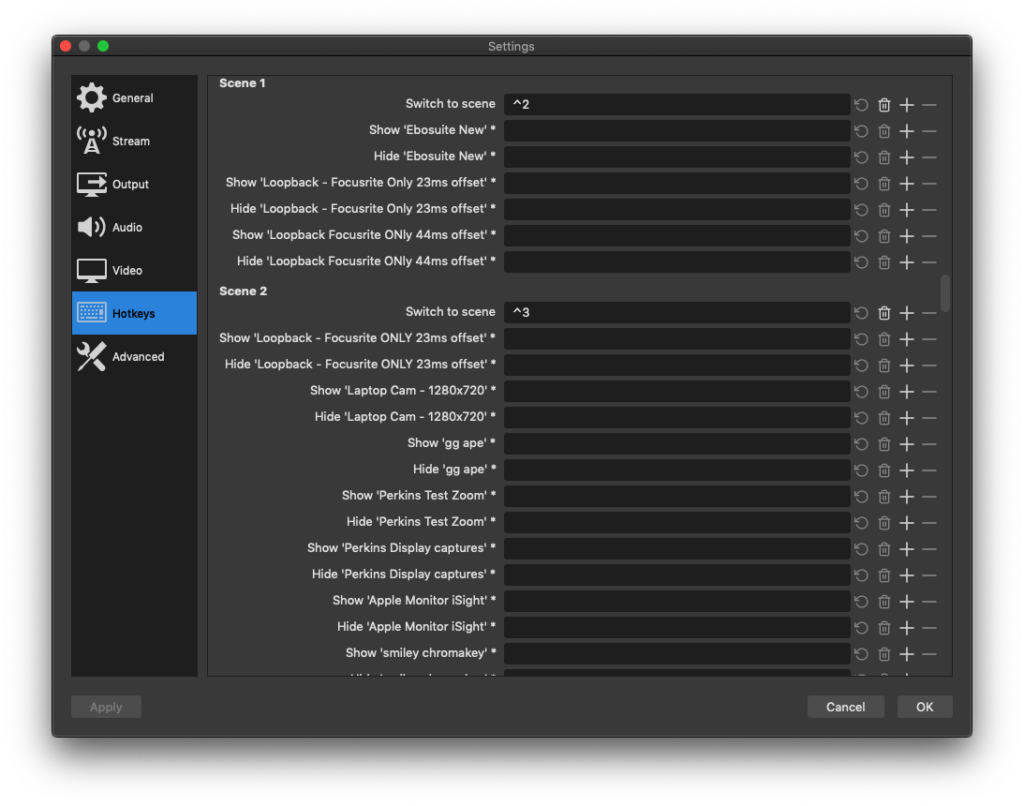
There are no comments yet, add one below.